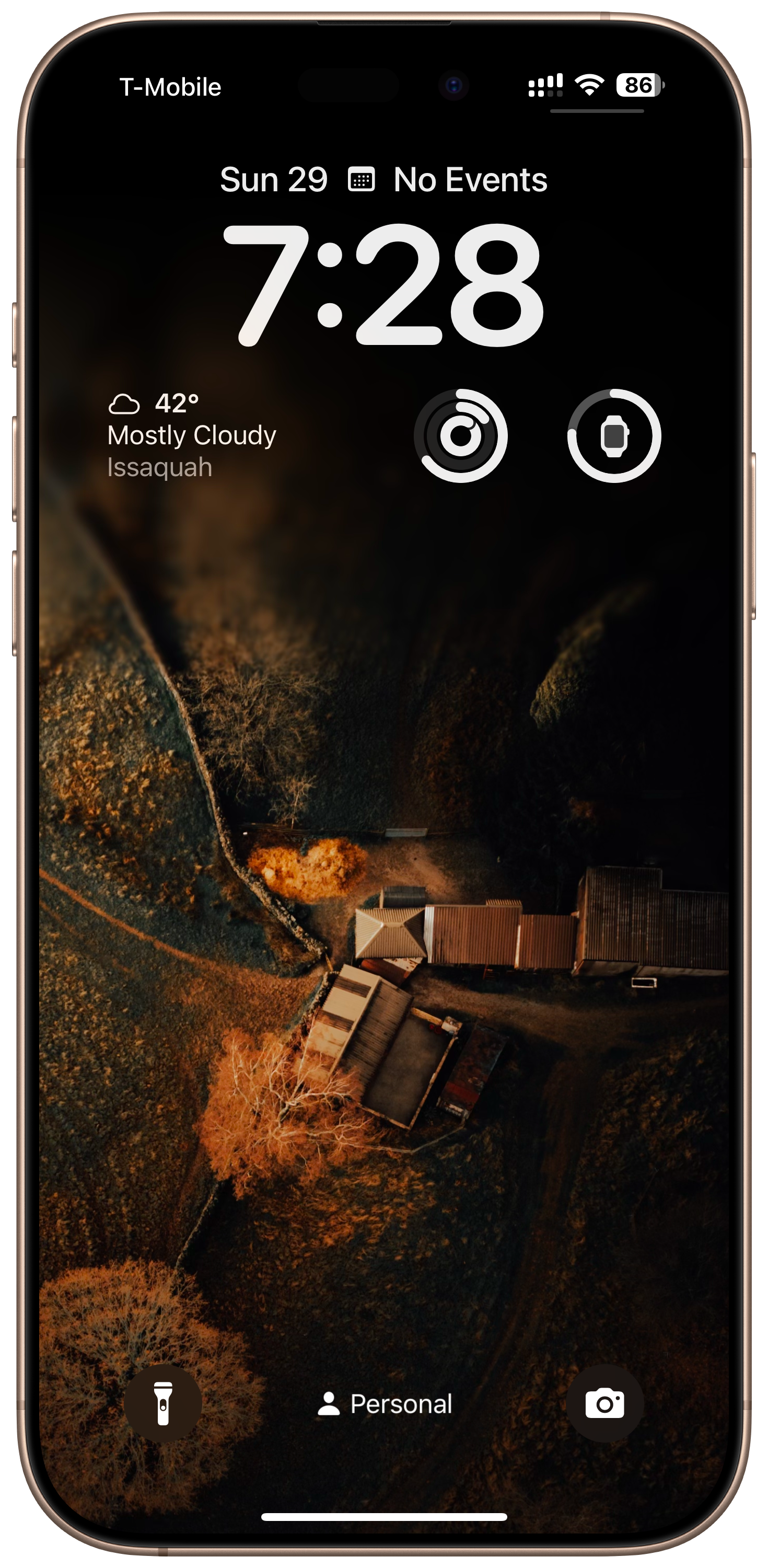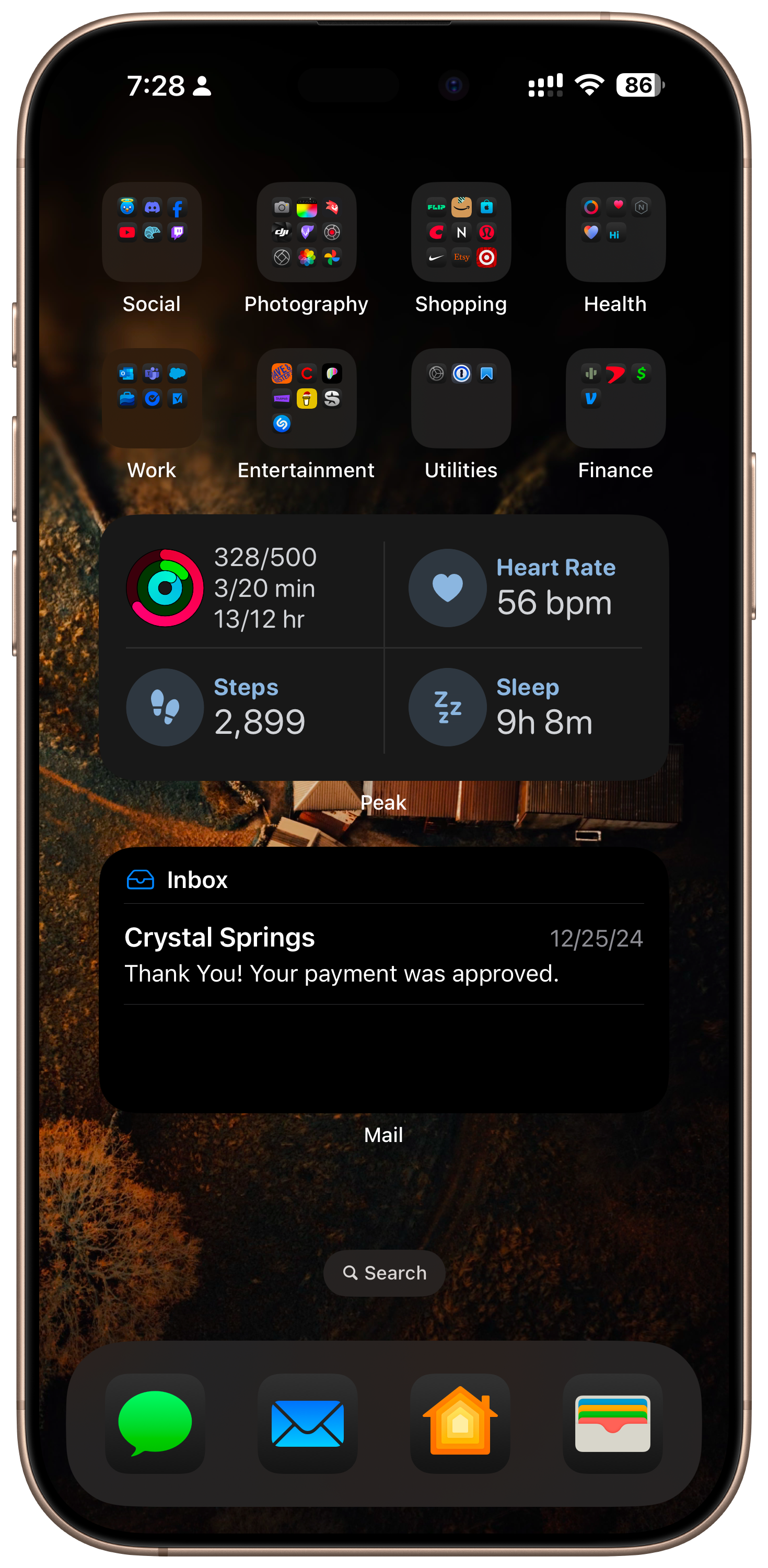What’s On My iPhone?
Welcome to the inside scoop on how I’ve customized my iPhone! My iPhone isn’t just a device; it’s a lifeline that helps me stay productive, focused, and on top of things. From widgets to apps and even the case I use, here’s everything that makes my setup unique and functional.
Lock Screen
I start with my lock screen, which is customized with three widgets that provide essential information at a glance.
Carrot Weather: This widget delivers up-to-date, no-nonsense weather information.
Apple Fitness Rings: Tracking my activity levels throughout the day is a priority, and this widget keeps me motivated.
Apple Battery: I use this widget to keep tabs on the battery status of my Apple Watch.
Home Screen
Moving to the home screen, I’ve built a layout that keeps my most-used apps and tools front and center.
At the top, I have the Fantastical calendar widget to manage my schedule and stay on top of upcoming events. Next to it is a Widgy widget called Mini App Drawer, which lets me showcase up to six apps at a time, blending work and personal favorites. It’s super customizable, though it doesn’t show badge notifications—a small drawback to an otherwise great feature.
Next to the Mini App Drawer, I’ve organized four essential apps:
Phone: For, you know, making calls.
Notes: For jotting down ideas and quick notes.
Anybox: My go-to app for saving bookmarks. Whenever I find a link I want to revisit, I quickly save it to Anybox via the share sheet. After trying a few other options, I’ve come back to Anybox, and it’s been working great.
Superlist: A task management app I’m currently experimenting with to see if it can replace some of my other productivity tools.
Social media plays a big role in how I stay connected, and I’ve made space for my top apps. Recently, Threads has become my most-used app, serving as my replacement for Twitter. While I’m still active on Bluesky, Threads has taken the top spot for now.
Rounding out my social media lineup are TikTok and Instagram. I lean more towards Instagram since I have a larger following there, but TikTok is great for quick entertainment and inspiration.
To the right of these apps, I’ve placed the fitness rings widget, keeping my activity rings visible and reminding me to stay on the move throughout the day.
In my dock:
Messages: For texting and communication.
Mail: To stay on top of emails.
Home: For managing smart home devices.
Wallet: Yes, my Wallet app lives in the dock! I get a lot of flak for this, but honestly, it’s one of my most-used apps. From event tickets to Apple Pay, it’s essential to my daily routine.
My second screen functions like an app drawer. At the top, I have eight folders for apps I use regularly, keeping things tidy and accessible. Below that is the Peak widget, which allows me to track additional health stats. Further down, I’ve added a Mail widget to help me keep my inbox at zero.
Finally, let’s talk about the case. I use a Peak Design case paired with their MagSafe wallet. This setup not only protects my phone but also keeps my essentials (like ID and cards) within easy reach. It’s minimal yet incredibly functional, aligning perfectly with how I use my iPhone.
That’s my iPhone setup—designed to keep me productive, organized, and connected. From carefully chosen widgets to essential apps and a practical case, everything serves a purpose in helping me stay on track.
How do you use your iPhone? Let me know in the comments or reach out to share your favorite apps, widgets, or tips!